Help center / Getting started
Importing your data
MRRly supports three data sources: importing historical data from Excel and CSV files and current data from your payments via API.
To upload your payment data to MRRly, prepare an Excel or CSV file. Use CSV if there are more than 1500 payments in one import.
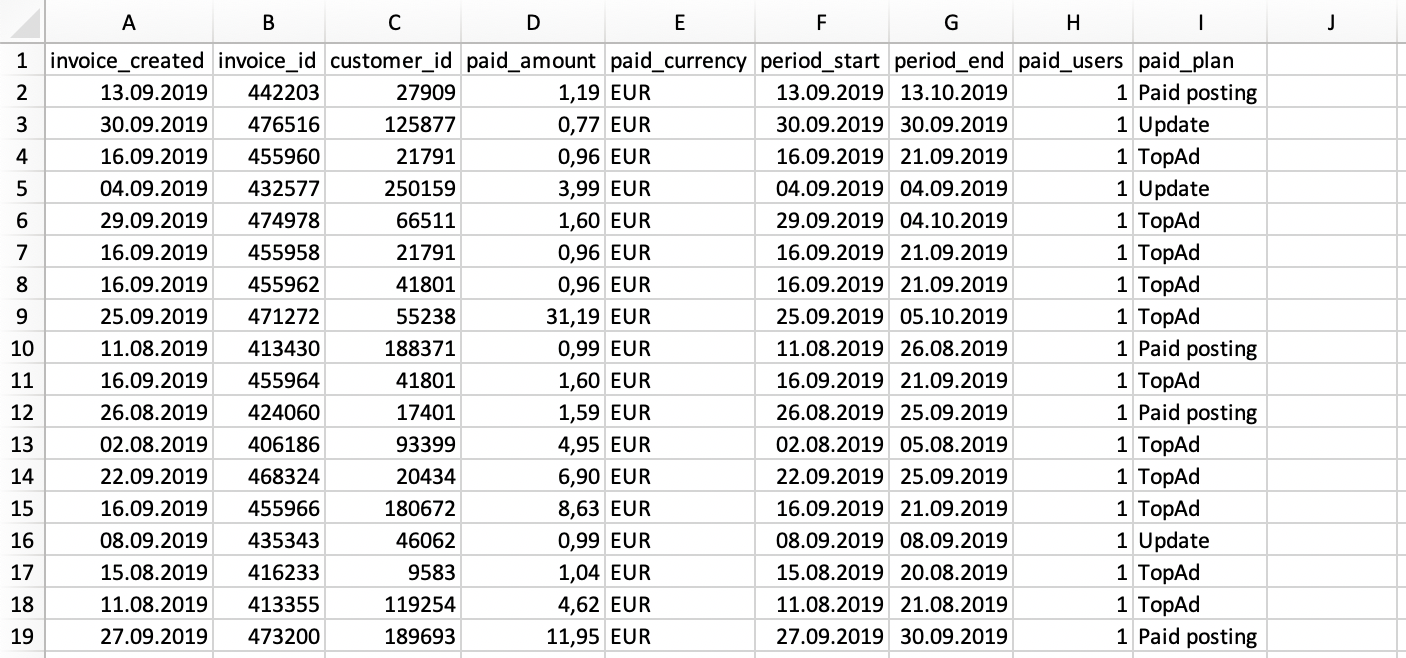
Required information:
- invoice_created — requires date; load only paid invoices;
- invoice_id — invoice ID, maximum 100 character text string;
- customer_id — customer ID, maximum 100 character text string;
- paid_amount — payment amount, fractional number, point or comma separator of integer and fractional parts;
- paid_currency — specify international standard ISO 4217 three character code;
- period_start — date paid period starts;
- period_end — date paid period ends;
- paid_users — the number of paid users or licenses. If you sell licenses, or access for a specific number of users, specify this number, otherwise set the default to 1;
- paid_plan — name the paid tariff plan, maximum 45 character text string.
You can also specify up to five random fields for each payment; read about how to use them in the corresponding section.
Upload the file to the Data Source section.
The menu for uploading your data is in the upper right corner. No limit on file upload; for example, upload data every month to MRRly for analysis.
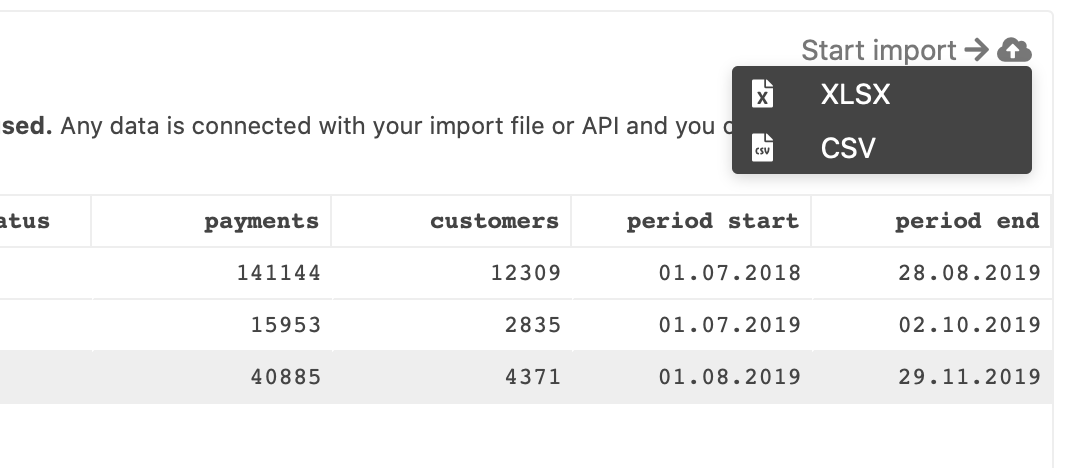
MRRly loads your data in the background and shows the % processed in the status upload field. Reports are not available until data is fully processed.
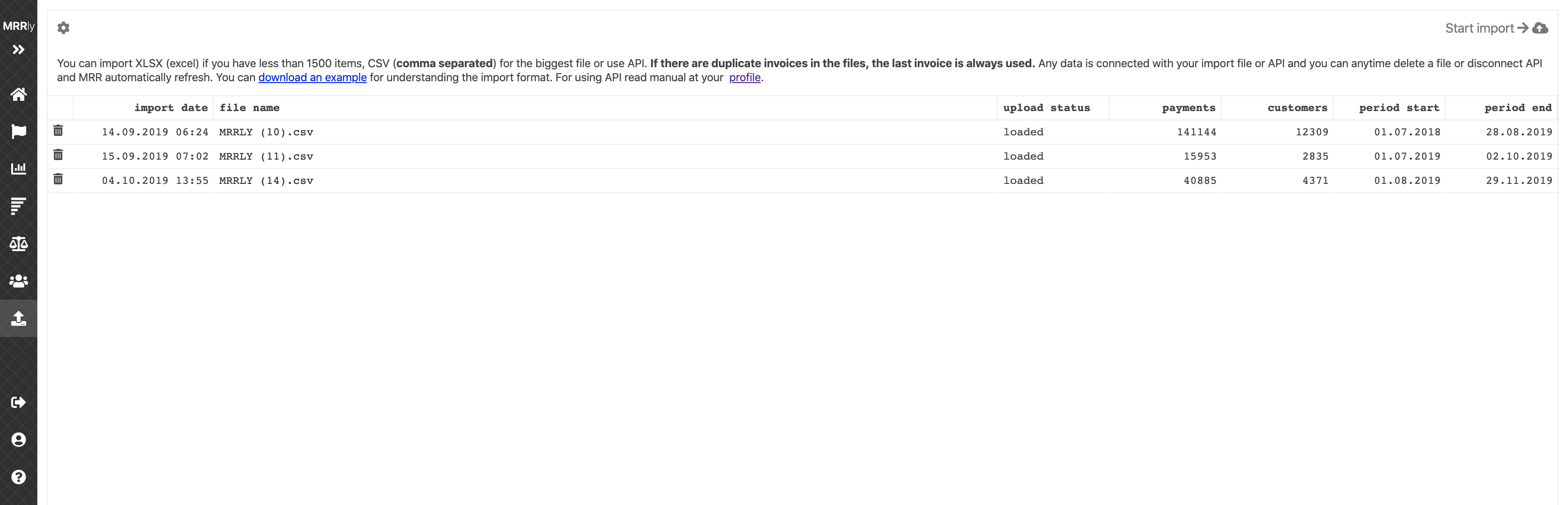
If the file contains data that matches previously loaded information in invoice_created, invoice_id, customer_id, the reports use the most recent data entered.
Once the data is loaded you can see the number of payments and the intervals they cover.
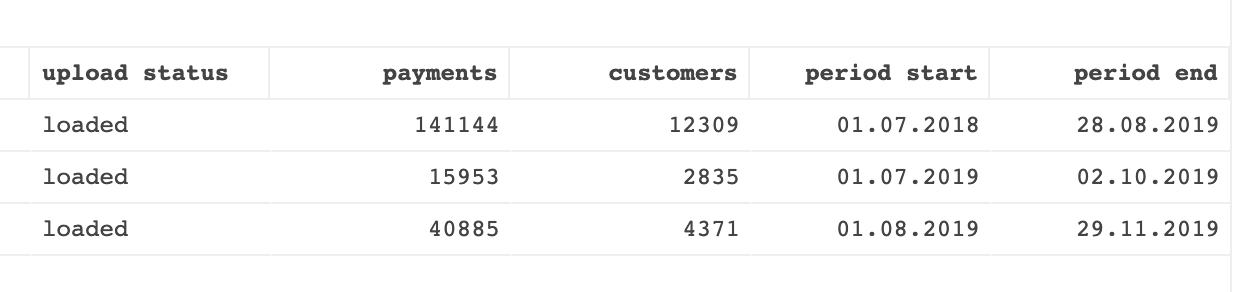
To check the downloaded data click the name of the downloaded file.
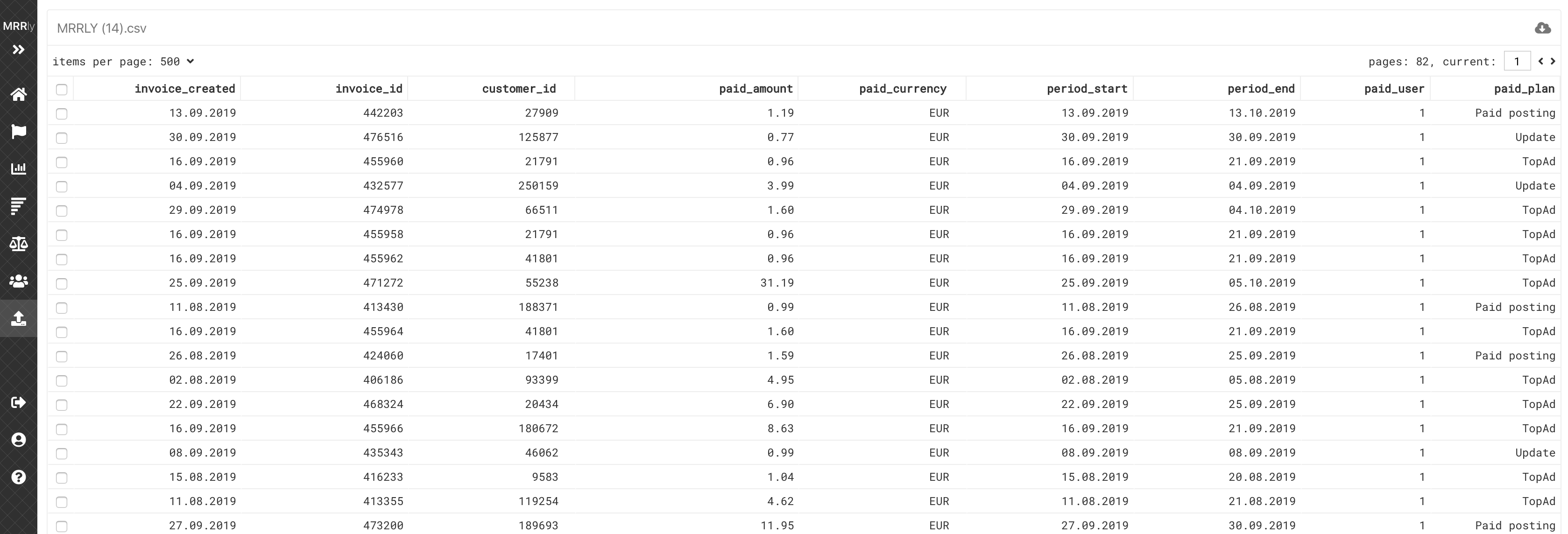
You have the option of deleting both individual lines and the entire file. Deleting data requires recalculation of all reports, which takes time.
Once all data is uploaded and processed you can analyze it and build reports.
- © d2decisions, 2026

- Whats new
- Legal